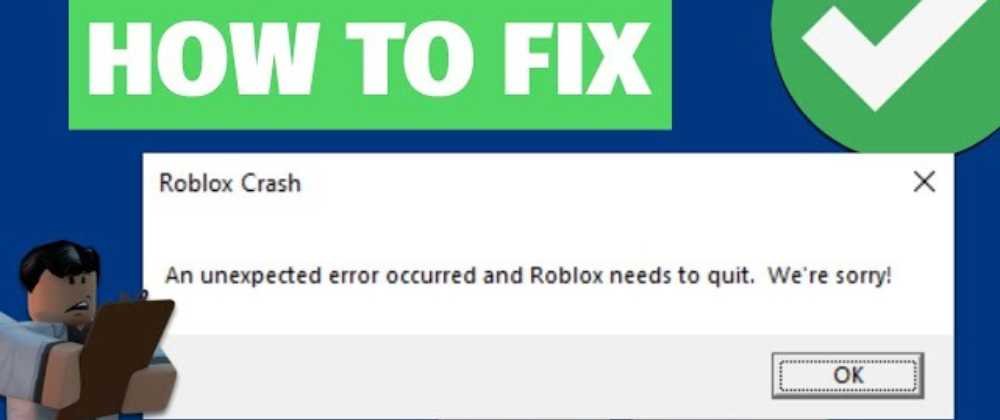Roblox thrives. Garnering over 150 million monthly users, it stands as a titan in the gaming industry, fostering imagination across the globe. Yet, like the greatest of titans, it has its Achilles’ heel. Among the numerous errors its vast community encounters, one looms large: “An Unexpected Error has Occurred and Roblox Needs to Quit.” It’s a phrase that stops the heart of any avid player. But fret not. For every ailment, there’s a remedy. As we venture deeper, we aim to solve this enigma, returning you to your world of creation and play.
Understanding the Error
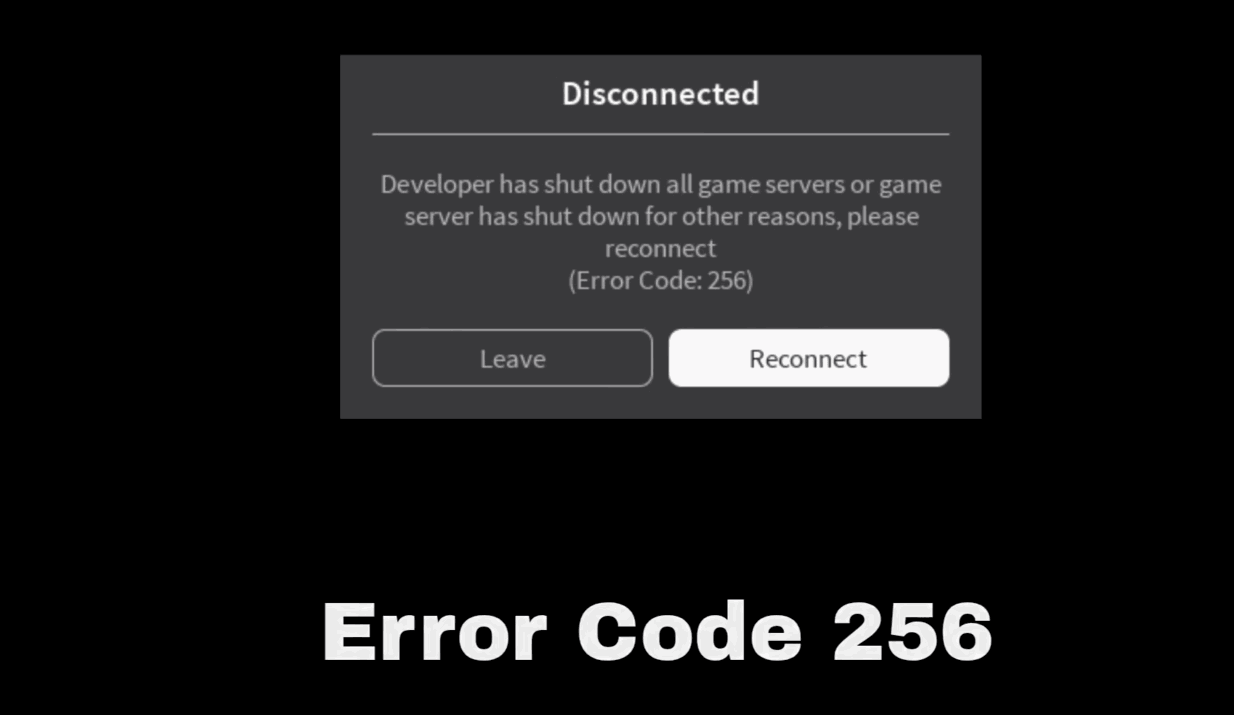
Roblox speaks. When it displays “An Unexpected Error has Occurred and Roblox Needs to Quit,” it’s communicating a hiccup in its framework. Let’s dissect this.
The Message: On the surface, it’s a plea for understanding – a system overwhelmed. But at its core? A mismatch. Sometimes between the game’s current version and your system, or perhaps a glitch that the platform couldn’t bypass.
When Does It Strike? Players have noted its eerie appearance during game launches. Others, while trying to jump from one virtual universe to another. And for a few unfortunate souls? Random intervals, leaving them in suspense, wondering when the next interruption will strike.
Surprisingly, this error isn’t as mysterious as it seems. Often, it’s a manifestation of underlying issues—outdated drivers, aggressive firewalls, or perhaps a system’s defiant refusal to sync with Roblox’s ever-evolving architecture. As we delve deeper, remember: knowledge is power.
Common Causes of the Error

In the dynamic landscape of Roblox, errors are but inevitable detours. Let’s navigate through the most notorious culprits behind this infamous message.
- The Outdated Sentinel: First and foremost, an outdated Roblox version stands guard, preventing smooth passage. Updating it not only paves a smoother road but unlocks new vistas to explore.
- The Corrupted Files Maze: Then, we have the labyrinth of corrupted game files, a place where data fragments hinder your journey. Here, reinstalling Roblox can act as a beacon, guiding you out of the darkness.
- The Land of System Incompatibilities: In this territory, your system might refuse to shake hands with Roblox. It demands harmony, a balanced setup where both can thrive. Adjusting system settings could bridge this divide, fostering a seamless union.
- The Connectivity Abyss: Finally, we arrive at the abyss of internet connectivity issues. A place where signals falter, and connections fray. A realm where a stable internet connection is the key, the lifeline to save you from the void.
As we venture further, keep these causes in mind, for understanding them is the first step in devising a master plan to conquer the error and return to the vibrant lands of Roblox. Prepare yourself, as we forge weapons of knowledge to battle this formidable foe.
Troubleshooting and Solutions

Here are some suggested remedies that can resolve the issue:
Immediate Actions
- Restarting Roblox: Like shaking an etch-a-sketch, sometimes all you need is a fresh canvas. Restarting Roblox can brush away minor glitches, a simple act that often dispels minor curses.
- Reboot the Machine: The world of machines is intricate, and occasionally, they too need a break. Rebooting the computer serves as a refreshment, rejuvenating its spirits. It’s like stepping out of the gaming realm, only to re-enter with new vigor and renewed energy.
Yet, if the immediate actions don’t quench the error’s thirst, one must dive deeper, employing potent solutions from the alchemist’s chest. As you embark on this troubleshooting odyssey, ensure each step is executed with precision, for in this quest, every detail matters.
Updating Roblox and System Drivers
In the constantly evolving world of Roblox, staying updated is key. Venture into the game’s official website or app store portal. Seek the ‘Update’ option. It’s a beckoning call for enhanced experiences and bug fixes.
Drivers, the unsung heroes, channel energy between software and hardware. Graphics drivers especially, are the wizards behind the visual spectacles. Venture to your device manager or the graphics card’s official site. Seek updates, and let the magic flow.
Reinstalling Roblox
At times, one must part ways to reconnect stronger. To uninstall Roblox, navigate to the control panel or system settings. Find Roblox, and bid it a temporary farewell.
To reinstall, journey to the official Roblox site or app store is required. Download and let the installation runes weave their spell. As Roblox re-emerges, it’s reborn, often free from past afflictions.
These tasks, though mundane, have the might of sword and shield against errors. Yet, the digital realm is vast, and at times, even these might not suffice. Fear not, for there are more scrolls in the library to combat this foe.
Stable Internet Connection
Every move, every pixel, relies on the silent whispers of data. An unstable connection disrupts this sacred dance.
Wireless freedom is a marvel, yet wires offer the unwavering strength of ancient bonds. Consider switching. Use an ethernet cable. It’s the old rites that often prove the most potent.
Adjusting Graphics Settings in Roblox
Launch Roblox Player or Roblox Studio.
1. If you’re adjusting settings for a specific game, make sure you’ve opened that game.
2. Click on the ‘Settings’ gear icon.This icon is typically located in the top right corner of the Roblox window.
3. Select ‘Settings’ from the drop-down menu.
4. Go to the ‘Graphics Mode’ option:
· Automatic: Roblox will automatically choose the graphics mode best suited for your computer’s capabilities.
· Manual: Allows you to manually adjust the graphics quality slider.
5. Slide to the left for lower graphics quality, which can help improve performance on older or less powerful devices.
6. Slide to the right for higher graphics quality, which can provide better visuals but may be more taxing on your device.
7. This determines the quality of textures in the game. Lowering this can improve performance.
8. You can toggle this on or off. Outlines can sometimes reduce performance, so turning them off might improve gameplay on some machines.
9. Depending on updates and specific device capabilities, there might be other graphics-related settings. Feel free to explore and adjust them based on your preferences and performance needs.
- Once you’ve made the desired adjustments, close the settings window. Your changes will automatically apply.
- After adjusting the settings, play the game to see if performance has improved. If not, consider revisiting the settings and making further tweaks.
12. Changing DNS
1. Windows:
- Open Control Panel.
- You can search for “Control Panel” in the Windows search bar and click on it.
- Go to ‘Network and Internet’ > ‘Network and Sharing Center’.
- On the left pane, click on Change adapter settings.
- Right-click on your active network connection (it might be labeled “Ethernet” or “Wi-Fi” depending on your connection type) and select Properties.
- Highlight Internet Protocol Version 4 (TCP/IPv4) and click Properties.
- In the new window, select Use the following DNS server addresses.
- Enter the preferred and alternate DNS addresses. For example:
- For Google Public DNS:
- Preferred DNS server: 8.8.8.8
- Alternate DNS server: 8.8.4.4
- Click OK, then Close to save the settings.
2. macOS:
- Open System Preferences and click on Network.
- Select your active internet connection on the left (it will have a green icon next to it).
- Click on the ‘Advanced’ button.
- Go to the ‘DNS’ tab.
- Click on the + (plus) button to add a new DNS server.
- Enter the DNS addresses. For example, for Google Public DNS:
- 8.8.8
- 8.4.4
- Click OK, then Apply.
Disabling Virtualization via BIOS
A tool, a spell for many, yet for Roblox, sometimes a hindrance.
· Restart your computer.
· As your computer reboots, continuously press the appropriate key to enter the BIOS/UEFI settings. This key is typically displayed during the boot-up process and might be one of the following: Del, Esc, F1, F2, F10, F12, or another key. The exact key can vary by manufacturer.
· Once inside the BIOS/UEFI, use your keyboard arrows to navigate. Remember, your mouse might not work in this environment.
· Look for a tab or section labeled as Advanced, CPU Configuration, Chipset, Processor, or something similar.
· Within the relevant section, look for an option named Intel Virtualization Technology, Intel VT-x, AMD-V, Virtualization Extensions or similar. The exact name will depend on your CPU and motherboard.
· Once you’ve located the virtualization setting, change its status to Disabled.
· Press the key to Save your changes. This might be F10 or another function key, depending on your BIOS/UEFI version.
· Confirm any prompts that appear, asking if you want to save changes and exit.
· Your computer will now reboot with virtualization disabled.
Clearing Temporary Files
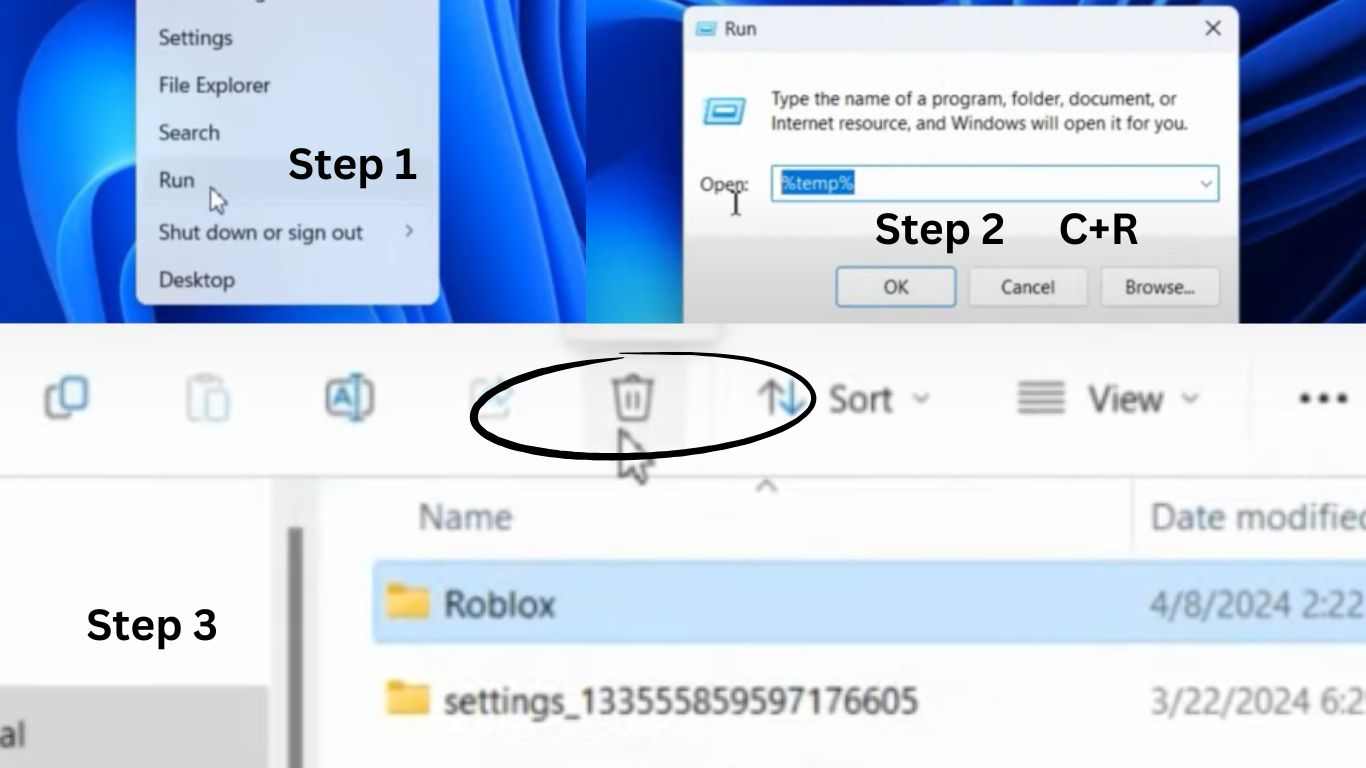
Like echoes of old spells, temp files linger. Silent. Dormant. Yet for Roblox, they can conjure phantoms, glitches, and errors.
- Press Windows Key + R to open the Run dialog box.
- Type %temp% and press Enter. This will open the Temp folder which stores temporary files.
- Press Ctrl + A to select all files and folders in the Temp directory.
- Right-click and choose Delete. Note: If certain files can’t be deleted because they’re in use, just skip them.
Refreshed, cleansed, your path to the realms of Roblox is clearer. Let the game sing its song, unhindered.
Prevention Strategies
Foresight in the Gamer’s Grimoire: Like a guardian warding off hexes, prevention stands sentinel, ensuring that Roblox’s magic flows uninterrupted.
Regular Updates: The Strengthening Elixir
In the ever-evolving realm of Roblox, new enchantments emerge, while old curses are dispelled. It evolves, adapts.
Like clockwork, heed the call. Regularly summon the Roblox platform to your screen. If an update beckons, embrace it. Let the game drink this elixir, fortifying its essence. For in these updates, lie fixes to the old and the ushering of the new.
Stable Internet: The Silver Cord
Think of the internet as the silver cord, binding you to the vast universe of Roblox. It’s your lifeline.
Whether through the ethereal waves of Wi-Fi or the solid anchor of a wired connection, ensure the link remains strong. A stable connection is the lifeblood of your Roblox experience, keeping disruptions at bay.
Routine System Checks: The Mystic Scrying
Like a seer peering into the depths of a crystal ball, regular system checks give glimpses into the health of your machine.
Periodically, delve deep. Seek out fragmented files and rogue programs. Banish them. Cleanse your system of detritus, ensuring Roblox has a pristine realm to operate in. For in cleanliness, lies the game’s true potential.
In this tome of prevention, you now possess the incantations to ward off disruptions, ensuring your journey in Roblox remains as enchanting as ever.
Tapping into the Roblox Community
The Council of Players: Imagine a vast hall, brimming with players. Souls who have traversed the same terrains, battled the same demons. In unity, they share, they guide.
In Roblox forums, players weave tales of their adventures, penning down solutions like ancient spells. Each thread, a story; each post, a rune.
When faced with a conundrum, scour these forums. Seek out those who’ve faced similar tribulations. Their experiences could hold the key to your quandary.
As you glean wisdom, remember to give back. Share your tale. Your journey could be the beacon for another lost soul.
Reaching Out to Roblox’s Official Support
Sometimes, the challenges are too vast, too intricate. In such moments, the Grand Enchanters of Roblox – the official support – stand ready.
If the community’s collective wisdom falls short, and the issue remains as elusive as a shadow in the dark, it’s time. Time to beckon the Grand Enchanters.
When you approach the sanctum of official support, arm yourself. Have details of the error, your device specifications, and any other relevant incantations handy.Approach with clarity. State your issue succinctly. With the right information, the enchanters can weave their spells faster, guiding you back to the realm of Roblox.
In the grand tapestry of the Roblox universe, challenges are but mere threads. With the community at your side and the Grand Enchanters a call away, no error is insurmountable. The game, after all, must go on.
In the labyrinth of Roblox, as in life, challenges are but crossroads. Each error, a riddle; each solution, a key.