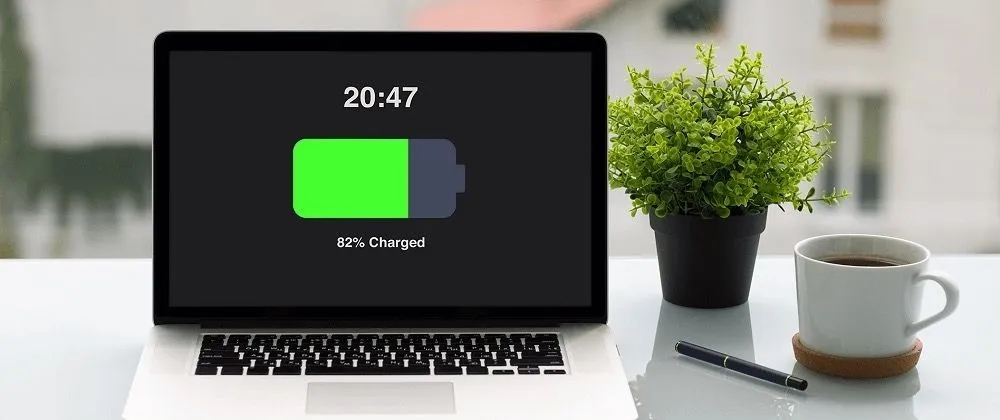One of the most common questions that most laptop owners ask is – why is my laptop battery draining fast? There could be several reasons, but the most common one is the old battery. When you are running resource-heavy programs, there are chances that the laptop battery drains faster.
Every laptop needs electricity for its components to run. Even if the laptop light flashes, it would consume electricity. If you want to find the exact reasons for laptop battery draining quickly, this guide will help you.
Reasons Why my Laptop Battery is Draining Fast:
Here are some of the common reasons and solutions to fix the Lenovo, Asus, Dell and HP laptop battery problem:
Damaged Battery

Most the laptop signals about damaged battery or laptop battery failure by showing messages like ‘consider changing your battery’. On average, after 3 years of usage, the battery life starts declining. You can notice that the battery of your laptop is also draining faster. It is because the battery capacity is reduced considerably.
It would help if you replaced your laptop battery to get it resolved. Alternatively, you can plug it in all the time. However, if the laptop is new and you have purchased it recently, there are negligible chances of problems with the laptop’s battery. In this case, check your docking station if it is charging the laptop properly.
In this case, there may be other factors that cause your battery to drain.
Attaching Peripheral

Peripheral devices connected to your laptop are another reason why your laptop battery is draining fast. If you have attached Bluetooth speakers to your laptop, you are sacrificing the laptop battery power with the Bluetooth battery. Even if you are not using power-draining gadgets, you are still likely to lose the battery with Bluetooth activated electronic device.
The fancy keyboard backlight and mouse with colourful lighting can drain your laptop batteries. Aim for disconnecting the mouse when the laptop is on sleep mode to avoid the battery drains. The way laptop charges during shut down, the battery also drains even if you are not working on it.
Running Heavy Programs

There are specific software and apps that results in quick draining of battery. Some programs run in the background and are responsible for high battery consumption even without your knowledge. If you run a computer game with AAA titles on the max settings, the laptop battery will likely to drain at a higher rate. In extreme cases, laptops need a constant charging.
Many video and photo editing apps, anti-virus programs and the opening of multiple tabs in your internet browser are also responsible for the quick draining of laptop battery. Once you turn on the laptop, there can be some background programs running in the background that cost your battery power. You are likely to lose the laptop power juices even if you have connected the other devices via Bluetooth.
Most external fancy backlit keyboards also involve energy consumption.
Once you check the battery saver settings, you will have a detailed description of various running apps and how much energy each app consumes. Go to your window setting bar and click on the displayed result. Once you reach the new window, set the time for 1 week under the ‘Battery usage per up’ to understand what is draining your laptop battery.
Once you discover how much battery each app consumes, even running in your background, you can choose to close the intensive energy-consuming apps when not in use.
Turn on the battery saver mode and limit the background apps to reduce the excessive power drainage.
Problem with Battery Settings
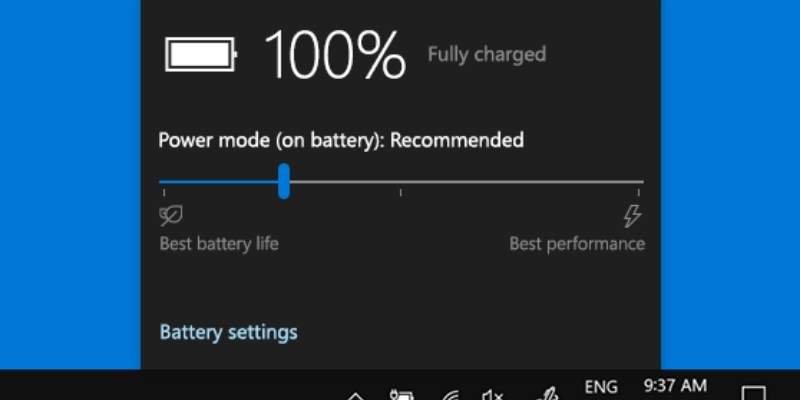
Several laptop settings result in faster battery draining. One such case is high screen brightness which consumes a lot of power. High brightness settings for laptop screens are harmful to your eyes, leading to excessive strain.
Keep the brightness levels as low as possible. It will save your eyes and the battery life as well. To adjust the brightness level, right-click on the desktop screen and select the option – ‘Display Settings’. Once the ‘Display’ menu opens up, you have a chance to change the brightness level.
The recommended settings are 60 during the day and 40 during the night to safeguard your eyes and battery life.
Choosing the Wrong Power Options
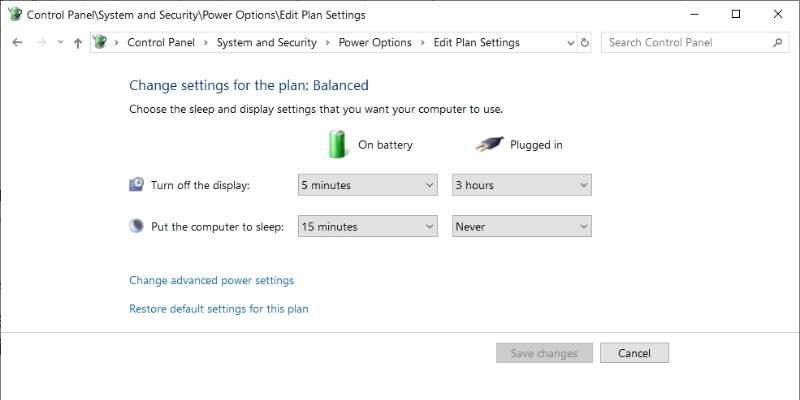
Laptop Power settings make a significant difference in saving or draining your battery life. Change the power option by clicking on the battery icon in the taskbar. It will display the ‘Power options’. Most laptops choose ‘Balanced Plans’ that effectively balance energy consumption and performance.
Click on ‘ Change Plan Settings’ and then choose ‘Change advanced Power settings’ to get you access to the power menu. You may boost the performance of your laptop, but that will come at the price of decreased battery life.
All the changes in the ‘Change advanced settings’ mode are simple, and you don’t need to be tech-savvy for these changes. They are generally split between improved performance and power savers.
Ejecting the Disc Drives

The presence of a DVD or CD on your laptop could be the potential reason for battery drainage. You should remove any unused CD or drive from the laptop by pressing the eject button located on the side of your laptop. Alternatively, you can right-click on the CD-Drive folder and choose ‘Eject’.
What is the Average Battery Life of a Laptop?
It can be difficult for some to calculate how many days it will be compared to others. Typical battery life depends on the circumstances and ranges between 2 and 10 hours. The absolute maximum is roughly 4 hours now that many laptop models have in their system.
Of course, several factors can affect the life of batteries: age and power, and the types of applications that you run with the batteries. Most of these laptops will only provide 2 hours of playability if you play the latest games and stream them simultaneously.
Conclusion
By now, as you can quickly identify the various reasons for draining out the laptop’s battery, you should work out minimizing them. You can considerably save your laptop’s battery by replacing the old battery to avoid connecting the battery-draining devices.