Valorant hit 3 million daily players in its first month. That’s staggering. But with great popularity comes great challenges. Many players report a recurring issue: Valorant won’t open. I’ve dug deep. Let’s tackle this problem.
Understanding the Problem: Venturing into the Dark Abyss of Valorant’s Glitches
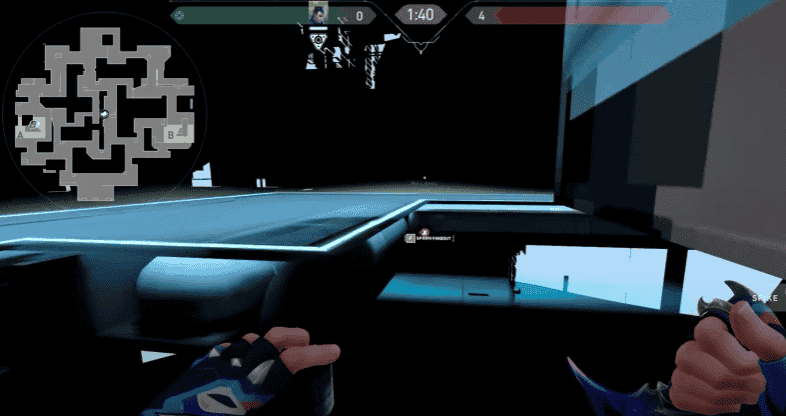
In the shadowy realm of gaming, not all is as it seems. Some players, eager for battle, are met with a void instead—a haunting black screen. Others, their anticipation at a peak, witness Valorant’s cruel twist as it crashes upon launch, a sudden plunge into silence.
Such disturbances are not merely digital glitches. They’re interruptions in our escapade, jarring our immersion and pulling us from a world we long to inhabit. The stakes are clear. For in a game as engrossing as Valorant, such disruptions are akin to the abrupt waking from a vivid dream, leaving us disoriented, frustrated, yearning for the thrill we were so cruelly denied.
Common Causes of the Issue: Delving Into the Shadows
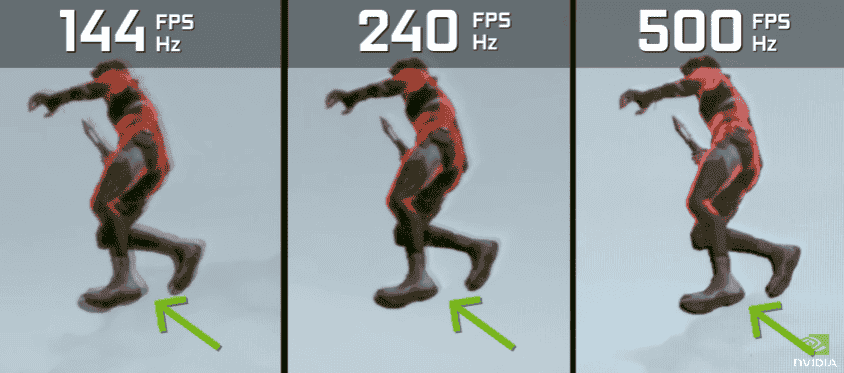
Every game, no matter how intricately designed, sometimes falls prey to the unseen glitches of the digital realm. As we journey into the heart of Valorant’s disturbances, it’s crucial to recognize these lurking specters:
- Software Conflicts: In the interconnected web of programs, not all coexist peacefully. Like rival factions in a dark tale, they clash, causing Valorant to bear the brunt of their strife.
- Outdated Drivers: These are the ancient pathways, once robust but now worn with time. If not renewed, the link between your device and Valorant weakens, leading to potential mishaps.
- Corrupt Game Files: Within the archives of Valorant, some elements may become tainted. These corrupted fragments disrupt the narrative, leading the game astray from its intended course.
- Background Applications: Unseen saboteurs that operate in secrecy, stealing Valorant’s resources. Their meddling can render the game incapacitated, lost in the cacophony of competing demands.
Understanding these culprits is the first step towards exorcising them, ensuring a seamless Valorant experience.
Step-by-Step Solutions: A Pathway Through the Labyrinth
————————————————————————————————————————————–
Basic Troubleshooting
Before diving into the arcane rituals of complex solutions, let’s journey through the fundamental paths, often overlooked in our rush:
- Restart the Computer: As with many electronic enigmas, the age-old act of revival often clears away the shadows. Allow the system to rest, then awaken anew.
- Check the Internet Connection: The ethereal link binding Valorant to its realm must remain strong. Confirm it’s active and stable. A weak connection could be the unseen chain holding the game back.
- Make Sure the Game is Updated: In the ever-evolving tapestry of Valorant, updates are the stitches mending its fabric. Ensure you’re not missing any patches that could hold the remedy.
Technical Fixes: Delving Deeper into the Abyss
————————————————————————————————————————————–
1. Update Graphics Drivers:
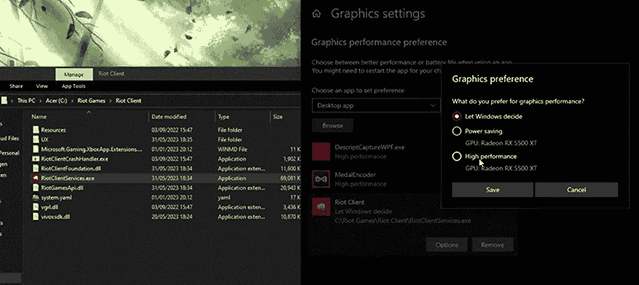
Your graphics card is the sorcerer’s wand, guiding Valorant’s visuals from the realm of fantasy to reality. But like any spell, it demands precision and finesse.
How to Check for Driver Updates:
- Journey to the heart of your system: Open ‘Device Manager’ from the control panel or search menu.
- Within the labyrinth of options, find ‘Display Adapters’ and expand its list. Your graphics card, a name oft recognized, will be listed there.
- Right-click upon it, selecting ‘Update Driver’.
Let the system search automatically for updated driver software. If there’s a newer chant available, it will guide you through the installation process.
Ensure you often traverse this path, keeping your sorcerer’s wand ever ready and refined.
2. Installing the Latest Drivers
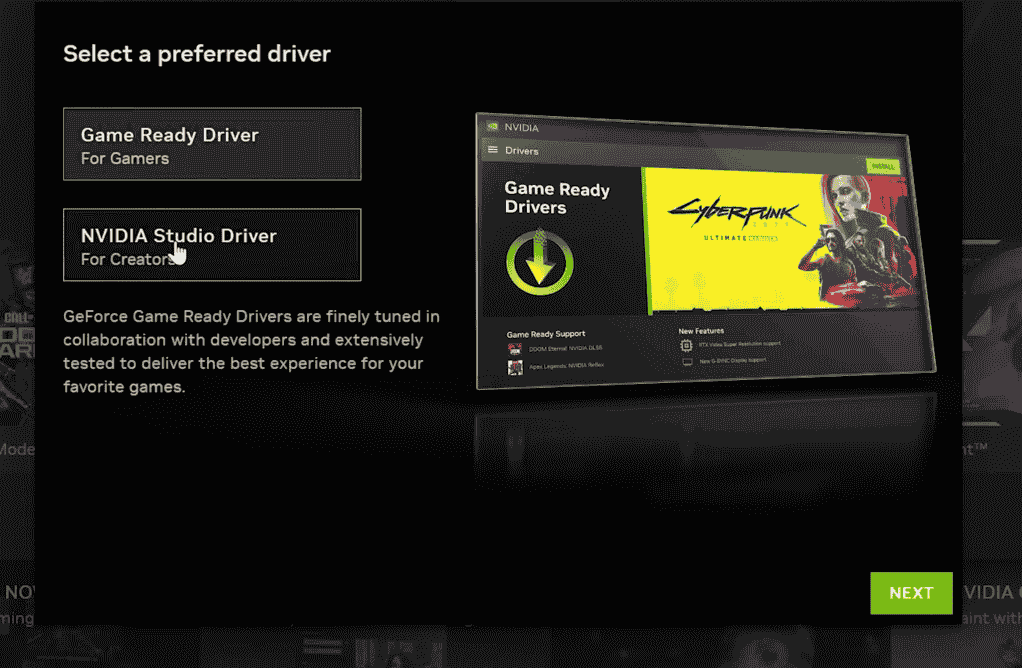
Drivers are essential software components that allow your computer’s operating system to communicate with hardware devices, like graphics cards. Having the most recent drivers ensures optimal performance and reduces potential conflicts.
Markdown:
**Update Drivers**
– Identify the hardware components in need of driver updates.
– Navigate to the manufacturer’s website or utilize third-party software for automatic detection and update.
– Follow on-screen instructions and restart your computer post-update for changes to take effect.
3. Run as Administrator
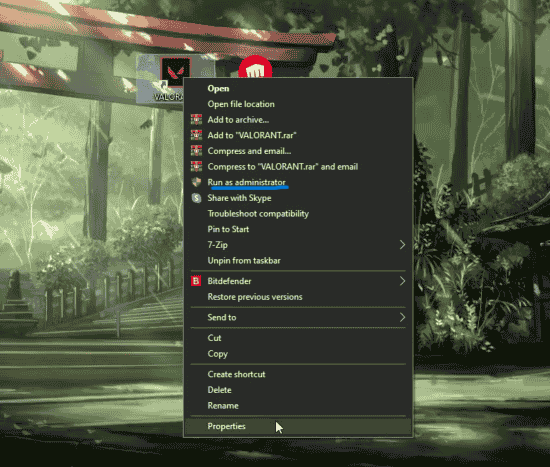
Running a program as an administrator grants it elevated permissions, allowing it to interact freely with system files and settings.
Markdown:
**Run as Administrator**
– Right-click on the Valorant icon.
– Select ‘Run as administrator’ from the dropdown menu.
– If prompted, confirm or enter the admin password.
3. Check for Software Conflicts
Software conflicts arise when two or more software programs interfere with each other’s operations, leading to performance issues or crashes.
Markdown:
**Check for Software Conflicts**
– Open ‘Task Manager’ (Ctrl+Shift+Esc).
– Navigate to the ‘Processes’ tab.
– Close potentially conflicting applications.
– Software to look for:
- Overclocking Software: Applications like MSI Afterburner or EVGA Precision X can sometimes conflict with game performance.
- Screen Recording/Streaming Software: Tools like OBS, Fraps, and XSplit can interfere if not configured correctly.
- VPN Software: Running a VPN can affect your connection to the game server, causing lag or disconnections.
- Third-party Antivirus Software: Some aggressive antivirus solutions can mistakenly flag game files as threats.
If you notice that Valorant behaves erratically when certain software is running, try disabling
4. Repair Game Files
Corrupted or missing game files can lead to a variety of in-game issues.
Markdown:
**Repair Game Files**
– Launch Valorant’s client.
– Navigate to the game settings.
– Use the built-in ‘Repair’ tool and follow on-screen instructions.
5. Reinstall Valorant
If other methods fail, reinstalling the game can replace any corrupted files and restore default settings.
Markdown:
**Reinstall Valorant**
– Navigate to ‘Add or Remove Programs’ on your computer.
– Locate and uninstall Valorant.
– Download the latest version from Valorant’s official site.
– Follow installation instructions.
6. Adjust Display Settings
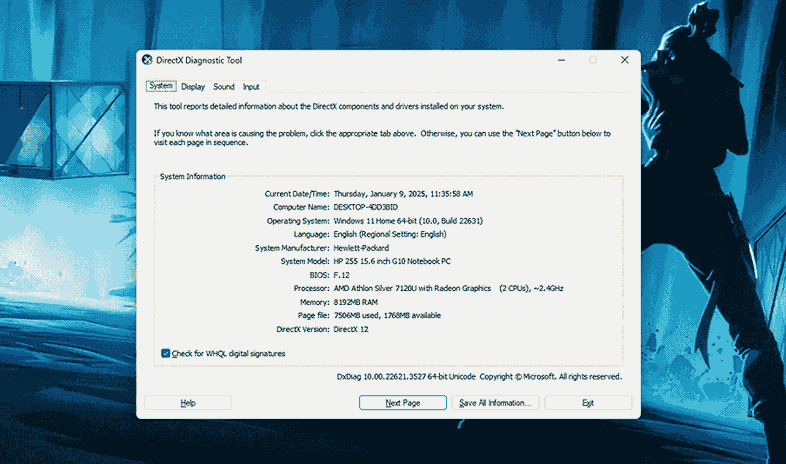
Incorrect display settings can lead to visual issues or even prevent the game from launching.
Markdown:
**Adjust Display Settings**
– Launch Valorant and navigate to the settings menu.
– Check the display settings (resolution, fullscreen mode).
– Adjust as necessary or revert to default/optimal settings.
Remember, these solutions cater to a broad range of potential problems. If one doesn’t work, move to the next. The key is perseverance and systematic troubleshooting.
7. Antivirus Interference
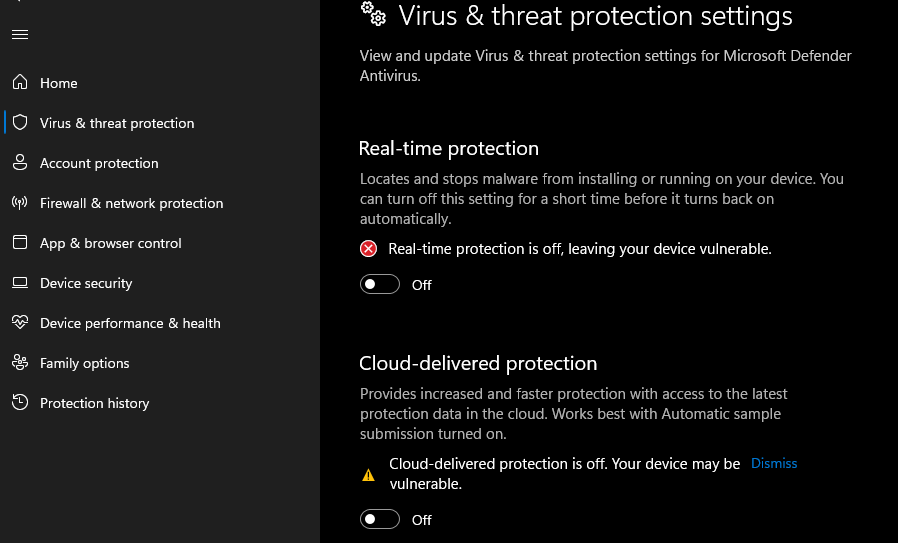
Your antivirus may mistakenly identify VALORANT as a threat, inhibiting its launch.
Solution:
Deactivate Antivirus Temporarily: Although it makes your PC susceptible, it’s a viable troubleshooting method. Launch VALORANT post-deactivation to check compatibility.
Whitelist VALORANT: A safer approach involves adding VALORANT’s files to your antivirus exceptions. This ensures uninterrupted protection while gaming.
8. Rebooting Riot Services
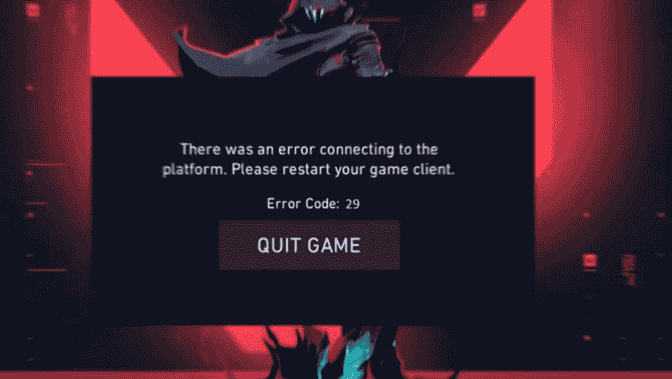
Multiple Riot processes run in the background when you’re playing VALORANT. Occasionally, some might stagnate, hindering others from initiating.
Solution:
Task Manager Intervention: Before rebooting VALORANT, open your task manager. Terminate all Riot-associated processes to prompt a fresh restart during your game’s next launch.
9. Granting Administrative Privileges to VALORANT
Navigating Permission Hurdles:
For a seamless gaming experience, VALORANT requires specific permissions which can be restricted if you lack administrative rights on your system.
Solution:
Elevate to Admin Mode: Launch VALORANT with administrator privileges. Should it request a password, confer with the system’s primary user.
Seeking Professional Help: A Summoning of the Elders
When to Contact Riot Games Support: Sometimes, even the most seasoned sorcerers need assistance. If the shadows linger and the game remains elusive despite your best incantations, it’s time to seek those more versed in its arcane workings: the wizards at Riot Games.
Gathering Necessary Details to Expedite Support
Before summoning aid, arm yourself:
- System Specifications: Know the heart of your machine – its processor, memory, graphics card, and operating system.
- Error Logs: These scrolls contain the remnants of failed incantations, vital clues for those who’d assist you.
- Screenshots: A picture, they say, is worth a thousand chants. Capture any errors or anomalies.
Common Solutions Offered by the Support Team:
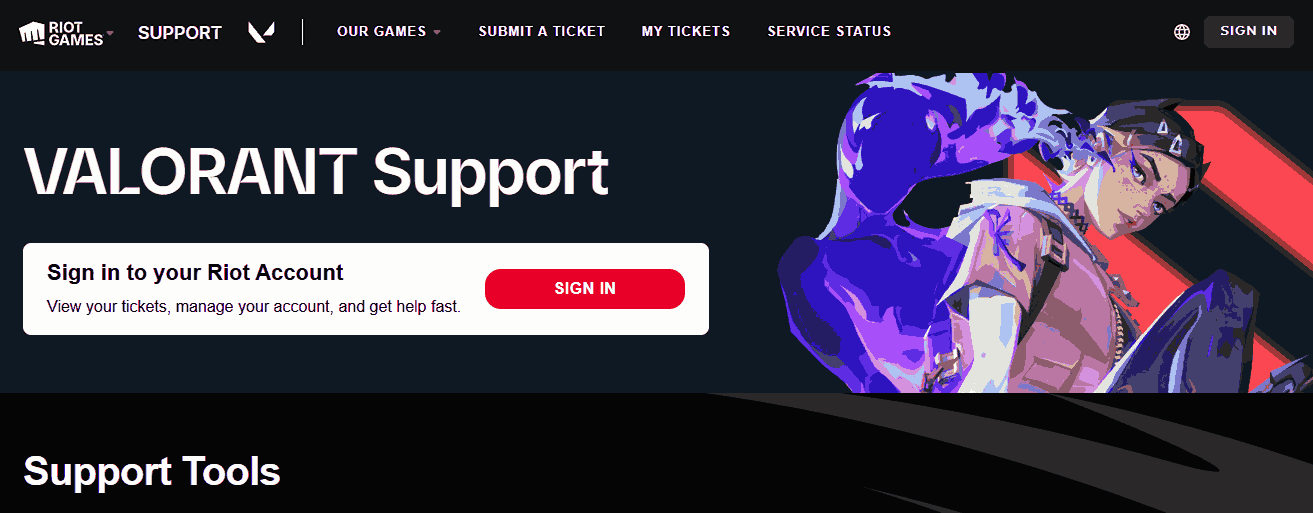
The masters at Riot often suggest potent remedies:
- Patch Repair: Sometimes, the game’s very fabric tears. They’ll guide you in mending it.
- Settings Reset: Resetting the game to its primal state, to its birth settings, can dispel lingering curses.
- Reinstallation: As a last resort, one might have to summon the game afresh, drawing it once more from the void.
But fear not, for with the wisdom of Riot’s sages, Valorant’s doors shall open to you once again.
Preventive Measures: Warding OffSpecters Before They Arise
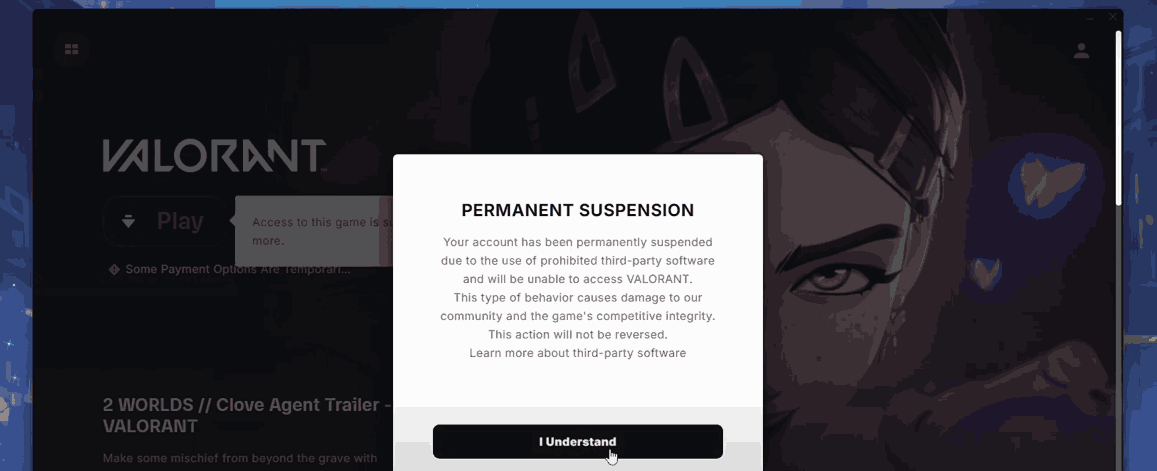
Regularly Updating the Game and System Software: In the ever-evolving tapestry of gaming, stagnation is a gateway for discord. Regularly invigorate your system and game with the latest enchantments, ensuring that no dark force finds a chink in your armor.
1. Avoiding Third-party Software That Modifies Game Files
There are nefarious tools, whispered about in hushed tones, that promise power but corrupt the very soul of the game. Beware these temptations. For once a game is tainted, its sanctity is forever lost.
2. Monitoring System Requirements and Updates from Riot Games
Like a seer gazing into the abyss, keep a vigilant eye on the oracle announcements from Riot. The keepers of Valorant’s flame are forever fine-tuning its essence, and only by heeding their words can one ensure a harmonious communion with the game.
Thus, with foresight and diligence, one can walk the path of Valorant untroubled, and the shadows of disruption shall never darken their journey.
Conclusion
while the digital realm of Valorant is a battleground, outside of it, players shouldn’t have to battle technical glitches. Dive into the Valorant universe, guns blazing, strategy in mind, and may your only interruptions be those of triumphant victories.
FAQs on Valorant Issues and Gameplay
1. Why isn’t Valorant launching on Windows 11?
Valorant on Windows 11 requires TPM 2.0 and UEFI Secure Boot, the official security standards set by Microsoft. If these are disabled, Riot Vanguard blocks the game from launching.
2. What are some common reasons games, in general, don’t launch?
An outdated GPU driver can prevent games from launching. Ensure you update your GPU driver for optimal gaming performance.
3. Why does Valorant get stuck on the loading screen?
A poor network connection can cause Valorant to be stuck on the loading screen. Consider using a wired connection or restarting your network device for a more stable connection.
4. What could cause Valorant to crash my PC?
Valorant might crash if your system doesn’t meet the minimum game requirements. For Windows 11, “TPM 2.0 and UEFI Secure Boot” are essential. Ensure your system is up-to-date with these requirements.
5. Is Valorant demanding on the CPU?
Yes, Valorant is a CPU-heavy game, though a good GPU is also essential for the best gameplay experience. Balancing both components ensures optimal in-game performance.
