If you are a die-hard gamer or a professional gaming streamer, a perfect gaming laptop is all you need. No matter, how much you invest in a worthy gaming laptop, most of them face the problem of overheating during intense gaming.
The more powerful and busy you keep your laptop, the excess heating is.
Think of all those high-quality graphics and super-fast gaming experiences that you get from a powerful GPU and other components which are built in a compact frame. As most of the gaming laptops today are highly compact, tiny vents do not allow efficient air circulation, leading to quick overheating/
Thus, gaming laptops manufacturers are coming out with different innovative ways to keep laptops self-cooling. Most of the best gaming laptops under $2000 are equipped with efficient cooling systems.
Acer Predator Helios 700 uses a sliding keyboard for a better inflow of air. Further, the ASUS Zephyrus GX501 Amazon belt of the flexible bottom lets out hot air. Apart from this, some other manufacturers use vapor chambers instead of heat pipes for overall cooling. Installing multiple fans is another way to keep your gaming laptop cool.
What are the signs of overheating?

An overheated laptop has the following issues:
- Gaming performance drops down
- The laptop shuts down suddenly
- The keyboard and mouse pad feels hot to touch
- Premature failure of the hardware
- Throttling noise of fans
- Huge power consumption
The continued overheating of laptops elevates the adversity and chances are high that the internal components may burn out any time soon. It involves significant repair/replacement charges which you surely wish to escape.
No worries! Follow these tips to keep your laptop cool, boost its performance, and improve its life-span:
Tips to cool down my gaming laptop
-
Thermal pasting
CPU, GPU, and heat sinks are covered with thermal paste to transfer the heat to external components and then escape. However, after three to five years, this thermal paste becomes thin or loose. Consequently, no more heat dissipation occurs, and the laptop runs hot.
Hence make sure you apply the thermal paste every 3 to 5 years on the processor and graphics card. It will eventually improve the conductivity. While reapplying, use liquid metal for better heat transfer.
Pro Tip: Take complete precaution while doing this; otherwise, build or lead components’ main result into a short circuit. Our recommendation is to seek help from a technician.
-
Keep on a flat and solid surface
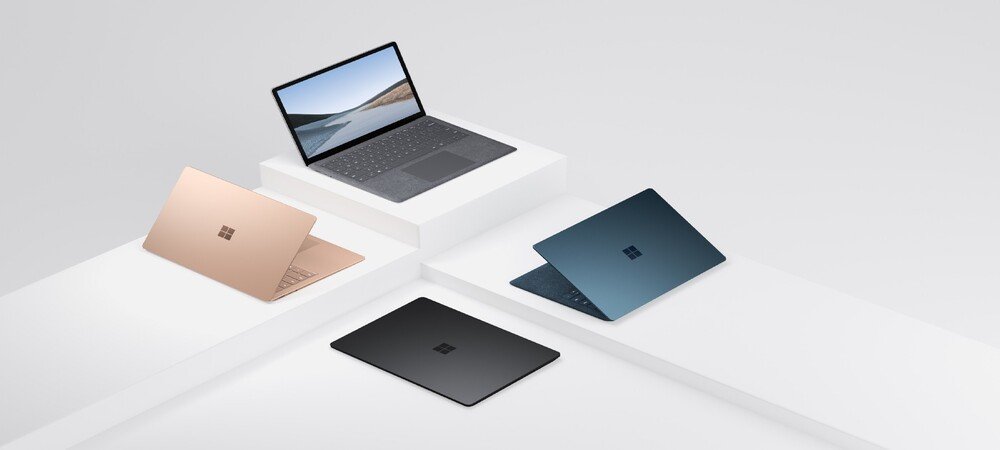
While you keep your laptop on your lap, pillow bed, or any soft surface may block the vents, and heat cannot escape out of the laptop. Hence make sure to keep the laptop on a flat, solid surface where the rubber will elevate it. It will contribute to cooling down the laptop.
-
Lower down FPS and graphics setting
Undoubtedly the high graphic setting enhances video quality while a high frame rate, leading to smooth gameplay. However, this puts an immense load on the processor and graphics card. The case worsens when you are playing hardware demanding games like metro exodus, final fantasy XV.
Therefore limit the extent of graphics Settings and frame rate to lower down the load on hardware components. It will prevent heat generation in the interior.
-
Faulty Fans
You can quickly check if your fans are malfunctioning. If the fan sounds rattling or is not running at all, then you need to replace them immediately.
-
Upgrade hardware
If your laptop is too old, then changing the hardware can reduce the temperature drastically. You can install an SSD or upgrade other hard drives as more RAM will enhance load capacity. As a result, the laptop does not warm up with few loads.
-
Cool environment
At times your laptop overheats not because of intense gaming but due to the environment. You should beware if you reside in a hot region or play games during the summer season. The ideal room temperature for gaming is 10 to 35 degrees celsius when the laptop is at the optimum cooling level.
However, as soon as the room temperature exceeds 35 degrees celsius, it is a red signal for your laptop. Power on the air conditioning of the room to avoid such a situation.
-
Check the fan speed

As the temperature of the CPU or GPU increases, the speed of the fan also increases. However, you may not see the same after a BIOS update as the fan settings get messed up.
Therefore check the BIOS settings by pressing the f10, F2, F12, or Del key, depending on the model you use.
Next, go to the advanced settings and hardware monitor configuration. There you get fan configuration settings. Please set it to default or input a custom value as per your need.
In case your laptop does not work this way, you can use tools like SpeedFan.
Additionally, it will allow you to check the temperature and voltage of different components and the speed of the fans.
-
Purchase a cooling pad
The cooling pad will provide external cooling to the system. Just keep your laptop on the cooling pad and connect it with the USB. The pad keeps the laptop at low temperatures even after long gaming hours.
-
Close unnecessary programs
If you put your gadget to work in multitasking mode, it will heat up. The same goes for your laptop.
The best way to save your laptop from multitasking stress is to close unnecessary programs.
- Go to windows task manager by clicking CTRL + shift + ESC or Win+X button.
- Tap on the processes tab to see all the running processes.
- No right click on the task you want to close. It will open a dropdown menu.
- Click on the End Task option.
-
Keep it malware-free
Malware and viruses can cause your laptop to slow down and also build up excess heat inside.
Install software to run an anti-malware process. The software will scan and remove malware. Thus the laptop gets relieved from unnecessary stress.
-
Regular cleaning of laptop
Over time enough dust and dirt build up inside the laptop that hampers vents and fans. As the fan has to work hard to clean dirt and pull air, it heats the system. Hence, clean your laptop every six months and make it a habit.
You can use a compressed air blower to pull out the dirt. You can also open the laptop using the screwdriver and clean the fan inside and outside correctly.
To conclude
Keeping your laptop at optimum speed and a suitable temperature will not only help you maintain the machine for longer, but it also increases gaming performance. Following these simple steps can make all of the difference in maintaining optimal heat levels on our laptops without wasting too much money or time.
Investing some personal effort into caring for your computer won’t go unnoticed when playing games. This advice from tech professionals around town who have been through what we’re going through now before: they know exactly what needs to be done, so take their sound advice with confidence!
