You’ve just bought a high-end gaming laptop, eager to dive into the most demanding titles. But there’s a catch: the performance isn’t quite what you expected. Could Optimus technology be the unseen barrier?
Optimus, designed by NVIDIA, cleverly juggles between integrated graphics and a dedicated GPU, optimizing for battery life. But for gamers, this constant switching, although fuel-efficient, can sometimes compromise the raw power they crave.
Fear not. There’s a way to harness the full might of your gaming machine. By understanding and disabling Optimus, you can push your laptop to its limits and experience gaming like never before. Let’s delve into this technology and see how to give your games the adrenaline boost they deserve.
Why Would You Want to Turn Off Optimus?

Here are some important reasons that pushes the gamers to turn off Optimus:
· Performance Gains in Certain Games:
Not all games are created equal. Some titles, especially the high-end ones, yearn for every ounce of power your machine possesses. In a 2019 benchmark testQuora users confirmed, games like “Shadow of the Tomb Raider” and “Witcher 3” showed a noticeable 10-15% performance boost when running solely on the dedicated GPU, bypassing Optimus.
· Full Utilization of Discrete GPUs:
Purchased a laptop flaunting an RTX 3080 or GTX 1660 Ti? It’s like having a roaring lion on a leash. Optimus might hold back this beast, preventing you from experiencing its full prowess. When freed from the clutches of Optimus, your dedicated GPU fires on all cylinders, offering unmatched visual experiences.
· Bypassing Software Incompatibilities:
Ever experienced random crashes or graphical glitches? Optimus might be the sneaky culprit. Some software, especially legacy titles or specialized applications, don’t play well with this switching technology. Disabling Optimus offers a smoother, more stable gaming or software experience, as testified by numerous gamer forums and community threads.
Understanding Your Gaming Laptop’s Graphics System

As Optimus is directly associated with the usage of GPU, it is crucial to understand the gaming laptop Graphic system to take a wise decision:
Integrated vs. Discrete Graphics:
Every modern laptop is born with two souls. One, the Integrated Graphics – typically embedded within the CPU. Think of it as the calm, energy-efficient persona. It handles everyday tasks: browsing, document editing, or casual video watching. Intel’s HD Graphics or Iris Pro, and AMD’s Vega are common examples.
Now, the other soul – the Discrete Graphics, is like the adrenaline junkie twin. Housed separately, brands like NVIDIA and AMD Radeon have produced them. These powerhouses wake up when your laptop thirsts for gaming, high-resolution video editing, or intensive 3D modeling.
How Optimus Switches Between the Two:
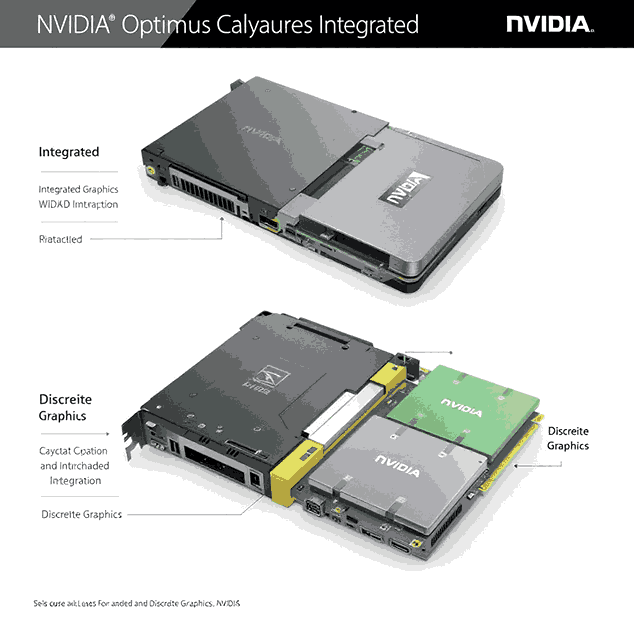
Here lies the magic of NVIDIA’s Optimus technology. Like a wise sage, it decides which soul to awaken. When you’re penning down your thoughts or browsing memes, Optimus lets the integrated graphics take charge, conserving battery life.
The moment you launch a demanding game or application, it discreetly summons the discrete graphics, ensuring optimal performance. It’s an automated dance, choreographed for efficiency and power, and has been a silent partner in many late-night gaming marathons.
In the opposite corner roars the Discrete Graphics, often a card from legends like NVIDIA or AMD. This is your warrior, your champion in the gaming arena. It leaps into action when you summon demanding games or engage in tasks that would make the integrated option quiver.
Steps to Turn Off Optimus on a Gaming Laptop

You can turn off Optimus via NVIDIA Control Panel
- Right-click on the desktop and open NVIDIA Control Panel
- Navigate to “Manage 3D settings”
- Select “High-performance NVIDIA processor” under Global Settings
- Save changes and exit
How to Turn off the Optimus in MSI Laptop?
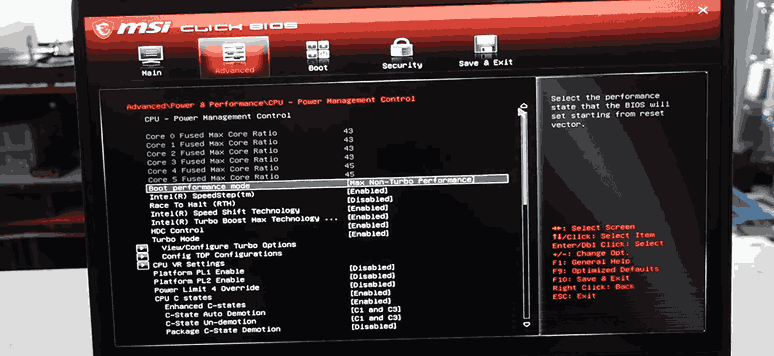
In MSIlaptops, the Optimus are turned off through BIOS/UEFI Settings (Advanced)
- Restart your laptop and enter the BIOS/UEFI setup (usually by pressing F2, F10, DEL, or ESC key)
- Navigate to the Advanced tab or Graphics settings
- Locate an option like “dGPU Mode”, “Discrete Graphics”, or similar
- Disable Optimus or switch to dGPU mode
- Save changes and reboot
Potential Issues and Their Fixes

Every powerful spell might have unintended side-effects, and turning off Optimus is no exception. It’s not just about unleashing the beast; it’s about understanding the potential chaos that could ensue.
1. Screen Flickering or Blank Screen
The abyss sometimes gazes back. When Optimus is off and your discrete GPU takes the lead, the laptop might occasionally struggle to decide which GPU should be in command. This can lead to moments where the screen flickers or, in more dire situations, goes completely blank.
Solution: Ensure that your GPU drivers are up to date. These drivers, ever-evolving, are crafted by magicians (or so it seems) who work tirelessly to iron out the glitches and gremlins that cause such visual disruptions.
2. Reduced Battery Life
Unshackling the power of the discrete GPU comes at a cost. It’s a voracious beast, consuming power at a rate that the integrated GPU wouldn’t dare. So, if you’re unplugged and on the go, you might notice your battery’s lifespan shorten significantly.
Solution: Use your laptop in environments where you have easy access to power. If you’re gaming, ensure you’re plugged in. Also, consider toggling Optimus back on when doing non-intensive tasks.
3. Overheating Issues
With great power comes… well, great heat. The discrete GPU, while a formidable ally in the gaming world, does tend to run hotter. This can cause your laptop to feel like it’s hosting a mini forge.
Solution: External cooling solutions can be a gamer’s best friend. From cooling pads to external fans, there’s a range of options to ensure your laptop doesn’t melt in the heat of battle. Additionally, ensuring the laptop’s vents are clear of dust and debris can help in maintaining optimal airflow.
But remember, if the beast seems too wild, too unpredictable, it might be time to consult the elders. Or in our world, consider resetting the settings or seeking professional help. Sometimes, it’s better to let those with the right incantations and tools handle the truly mystic issues.
When to Switch Back to Optimus Mode?
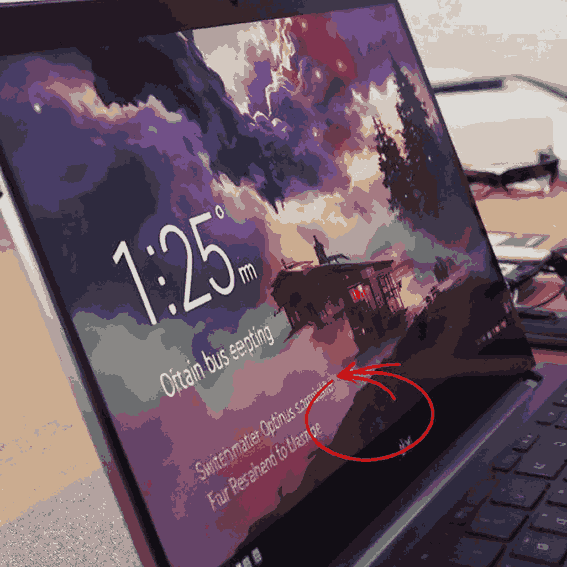
In the vast realm of gaming, there are times whexn one must retreat to regroup. And so it is with the Optimus mode – there are instances where its powers become not just necessary, but a beacon of sense amidst the darkness.
1. Battery-Saving Scenarios
Power. It’s a commodity that’s as precious as time itself. When you’re on the move, untethered from the life-giving socket, Optimus becomes a guardian, preserving battery life. It smartly switches to the integrated GPU, which sips power rather than gulping it.
Solution: When venturing out, away from the safety of a power outlet, or perhaps during long travels, allow Optimus to take control. Its battery-preserving prowess can be the difference between life and a dead laptop.
2. Non-Gaming Tasks
Not every task requires the might of a discrete GPU. Browsing the web, crafting documents, or watching a movie? These are the tranquil waters, where the calmer spirit of the integrated GPU is more than sufficient.
Solution: For activities that don’t push the graphical boundaries, switch back to Optimus. It knows when to step back, allowing the integrated GPU to carry the weight, ensuring both performance and power efficiency.
3. Compatibility Reasons:
The path isn’t always clear, and there are software or applications that don’t play nicely with the discrete GPU. They yearn for the embrace of the integrated one, seeking compatibility and harmony.
Solution: Should you stumble upon such software, or if you notice glitches and anomalies that defy reason, let Optimus be your guide. By making the switch, you ensure smoother interactions and fewer conflicts.
Remember, in the world of gaming, as in life, balance is key. And Optimus, with its duality, understands this better than most. There’s a time for raw power, and a time for strategic retreats. Know when to switch, and you’ll master the dance.
Conclusion
In the labyrinth of gaming, where monsters of performance demands lurk in the shadows and guardians of power efficiency stand tall, the choice between using Optimus or sidelining it becomes a quest of its own.
On one hand, turning off Optimus unchains the ferocious beast of discrete GPUs, bestowing upon games a vigor, a fluidity that’s often craved. Yet, with great power comes great turbulence; flickering screens, overheated laps, and the relentless drain of battery life. On the other, Optimus, in its wisdom, balances the scales, ensuring that your laptop remains a sentinel of efficiency when the intense demands of gaming recede.
Knowing your laptop’s heart, its strengths and frailties, is paramount. For in that knowledge lies the power to harness its true capabilities, to push boundaries without breaking them.
