The battlefield has evolved. So have its tools.
Years ago, gaming on a laptop was a dream—a fantasy. Heavy, underpowered machines would sweat to render even the simplest scenes. Fast-forward to today, gaming laptops challenge even the most potent desktops. Yet, a problem persists: optimizing that raw graphics performance. Every gamer knows the frustration of lag, stutter, or a compromised frame rate, especially when the stakes are high.
Amidst blistering processors and beastly GPUs, one unseen hero quietly works in the shadows. A missing link. With every graphical demand, there’s a silent scream for efficiency, for better optimization.
Enter the MUX Switch. A bridge between power and performance, a negotiator amidst demands of graphics intensity. This isn’t just a component; it’s a game-changer. Dive deep with me, soldier, as we uncover this unsung hero of the gaming world.
Understanding the Basics
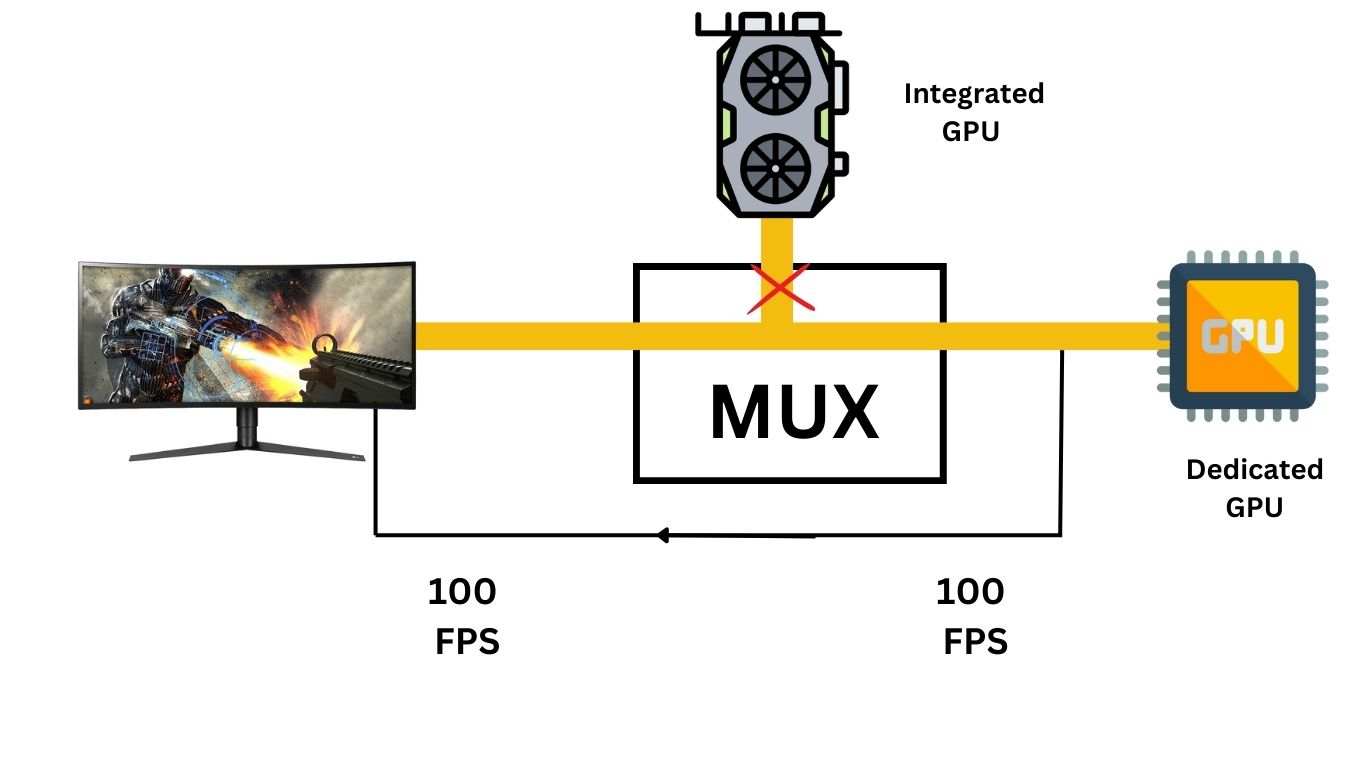
A MUX Switch isn’t a gadget from a spy novel. It stands for “Multiplexer Switch”. In essence, it’s a digital switch. It allows a gaming laptop to swap between two primary graphical sources: the integrated GPU (iGPU) and the dedicated GPU (dGPU). Think of it as a traffic cop, directing the flow of graphical data where it’s needed most.
Role of MUX Switch
Why should a gamer care? It’s all about choice and efficiency. With a MUX Switch, you choose your battlefield. Engage the iGPU for lighter tasks, conserving power. But when the heat’s on and it’s time to dive into a graphically intense game? The dGPU jumps into action, offering unbridled performance.
It’s strategy, soldier. The MUX Switch offers tactical flexibility. You save power when you can, and unleash fury when you must. In the trench warfare of modern gaming, where every frame and watt counts, this switch is the general directing the troops. Prepare to utilize this tool, and see the game change.
Graphics in Gaming Laptops

Every warrior has a weapon. Every weapon has its purpose.
Integrated vs. Dedicated Graphics:
Two soldiers on the field. The integrated GPU (iGPU) – it’s the foot soldier, reliable for the day-to-day tasks, light on its feet, consuming less power. Then there’s the dedicated GPU (dGPU) – the special ops, called upon for the heavy lifting, rendering those graphic-intensive moments in all their glory. Both crucial, both with different missions.
Traditional Graphics Switching:
Before our tactical MUX Switch, graphics switching was automatic. The system decided which GPU to deploy based on the task at hand. But like any general knows, sometimes you need to take control of the strategy.
MUX Switch: Deep Dive
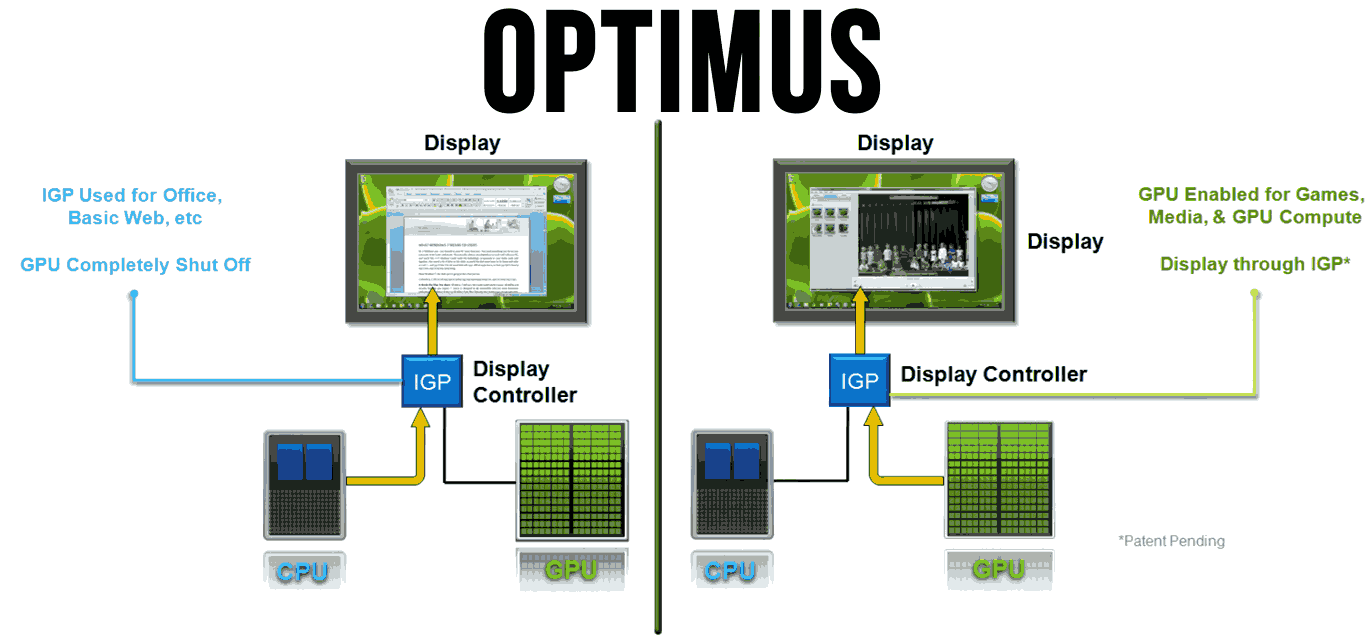
Understanding the origins, understanding the game.
Historical Context:
There was a time when gamers felt confined. Bound to the whims of their machines. No control, just hope. Hope that their system made the right GPU choice. But as games evolved, becoming more complex, demanding perfection at every pixel, the old ways weren’t cutting it. A solution was needed. A direct intervention. Thus, the birth of the MUX Switch.
Optimizing Graphics Performance:
The MUX Switch isn’t just a tool; it’s a revolution. It allows you, the gamer, to toggle. You’re not just reacting; you’re dictating the game’s pace. Switching between the iGPU and dGPU becomes deliberate, efficient, intentional.
Benefits for Gamers:
Control. That’s the game-changer. The power to decide which GPU to engage and when. It means longer battery life when you’re off the battlefield, and unparalleled performance when you’re on it. Your laptop, your strategy. The MUX Switch hands you the reins.
In this war of frames and resolution, the MUX Switch is your trusted lieutenant. Listen to its wisdom, deploy it wisely, and watch the tide of battle turn in your favor.
Advantages of Using a MUX Switch

Every asset in warfare has its strengths. Recognize them.
1. Enhanced Gaming Performance:
When precision matters, the MUX Switch delivers. It’s like having an ace up your sleeve. With a manual switch, there’s no lag time, no system hesitations. You’re directly engaging the powerhouse, the dGPU, when maximum graphics performance is essential. Every frame, every detail, razor-sharp.
2. Better Power Management and Efficiency:
Conserving ammunition is as crucial as knowing when to fire. With the MUX Switch, when you don’t need the dGPU’s might, switch to the iGPU. Consume less power, stay in the game longer, and keep your laptop cooler.
3. Flexibility in Choosing Graphics Options:s
Every mission requires a different approach. Whether it’s work, a casual game, or diving deep into graphic-intensive arenas, with the MUX Switch, you choose the GPU that fits the moment. Adapt and conquer.
Drawbacks and Limitations

But like any weapon, it’s not without its flaws.
Potential Compatibility Issues:
Not every game, software, or application plays nice. Sometimes, they can’t recognize the manual switch or struggle with the transition, leading to crashes or performance drops. Know your terrain. Test before crucial missions.
Situations Where a MUX Switch Might Not Be Beneficial:
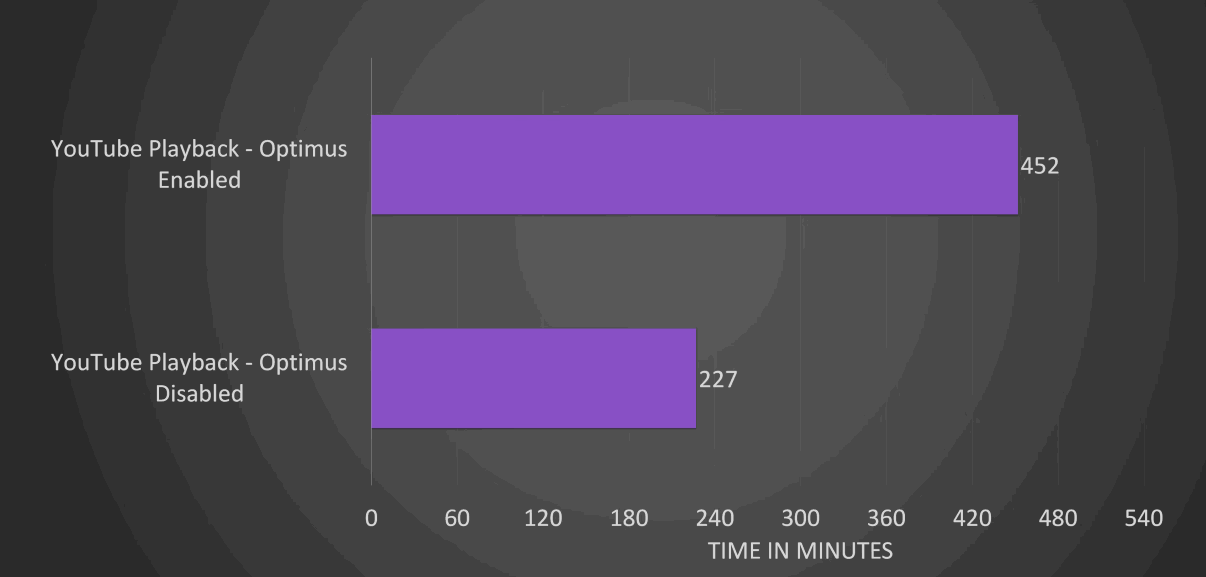
In the heat of battle, you don’t change strategy on a whim. If you’re mid-game or running a high-performance application, switching GPUs might not only be unnecessary but detrimental. There’s also the learning curve, as not every gamer is tech-savvy. For some, the traditional automatic switch might still be the safest bet.
A MUX Switch is a tool, not a magic bullet. Use it wisely, understand its strengths and limitations, and it can be a game-changer. Fail to respect it, and it could be your undoing. Soldier, the choice is yours.
Popular Gaming Laptops with MUX Switches
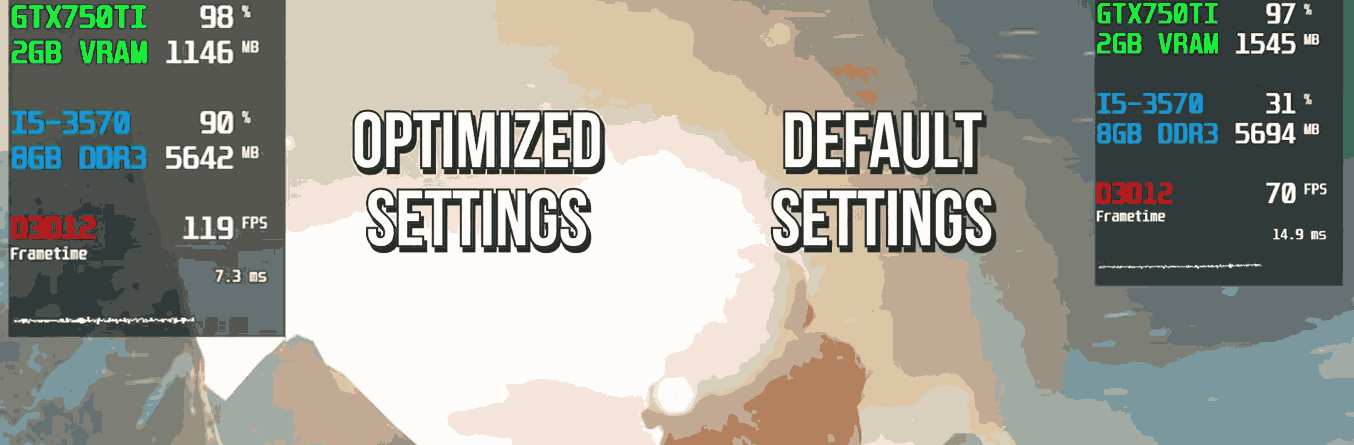
In the gaming battlefield, some machines rise above the rest. Their arsenal? MUX Switches. Let’s delve into these giants.
1. Lenovo Legion 7i
When it comes to raw gaming capability, the Legion Pro 7i consistently outshines rivals like the Razer Blade 16 and the Asus Zephyrus M16 in both 1080p and 1440p resolutions. In fact, only the robust MSI Titan GT77, armed with its RTX 4090-ish GPU, can beat it – and even then, at the cost of noise and your peace of mind.
Design: Subtly Sophisticated
The Legion Pro 7i strikes a fine balance between gaming aesthetics and professionalism. Unlike the aggressive designs we often see in competitors like Asus, Gigabyte, or MSI, Lenovo’s chassis feels more understated, echoing more of an office machine. But don’t let this mature facade fool you; with per-key RGB illumination and a front light bar, it’s ready to light up any gaming session.
For those averse to the hyper-aggressive designs, this is a refreshing approach. The inclusion of a usable numpad, much like the MSI Titan’s, adds to its appeal. The keyboard is notably commendable. Distinctive cursor keys and slightly curled key edges minimize typing errors, an experience I found particularly beneficial given my finger size.
Cost-Effective Compromises
A dominant theme of the Legion Pro 7i is value. While it may not flaunt the highest-end screen on the market, the existing 1600p 240Hz panel is no slouch. And when it’s priced about $2,000 less than the Blade 16 and over a thousand dollars less than the Zephyrus M16, while offering comparable performance, it’s hard to argue against its value proposition.
The only real downside seems to be its subpar gaming battery life, especially when compared to other RTX 4090 machines. However, for those who play primarily plugged in, this becomes a minimal issue.
A High-End Bargain
Labeling the Legion Pro 7i as just another gaming laptop would be an understatement. With its top-notch CPU and GPU performance, mature design, and a competitive price, it stands out in a market teeming with high-end competitors. While this price tag isn’t exactly pocket change, when juxtaposed against the RTX 4060-powered Blade 16’s cost, it’s clear where the real value lies.
2. Acer Predator Triton 500:
The Acer Predator Triton 500 steps into the gaming spotlight boasting of top-tier specs and promising to deliver high-end performance. But how does it fare in real-world tests? Let’s dive in.
Performance and Hardware
At the heart of our test unit lies the Intel Core i7-10750H processor, coupled with 16 GB of DDR4 2933 MHz RAM. This high-end configuration is further complemented by 512 GB of storage, ensuring fast load times and ample storage space. Gamers would especially appreciate the dual graphics setup: the Nvidia RTX 2080 Super dGPU for heavy-duty gaming, and the Intel UHD for everyday tasks, particularly when in Optimus mode.
What stands out is the software toggle, allowing users to seamlessly switch between the two GPUs. Activate the discrete GPU, and you’re also treated to the added benefit of GSync. However, this does come at the cost of energy efficiency.
As for the Intel Core i7-10750H, it is the new successor to the widely popular i7-9750H from the previous year. With a promising high clock speed (reaching up to 5.0 GHz Single-Core Turbo and 4.3 GHz All-Core Turbo), its performance hinges on the thermal and power constraints. A word of caution: Comet Lake Intel chips, while powerful, can be power-hungry.
The Predator Triton 500 further gets a boost with DDR4 2933 MHz memory support, spread across two slots, and dual-SSD storage facilitated by RAID.
Upgradability: A Bit of a Hitch
Acer may have packed a punch with the Predator Triton 500, but when it comes to upgradability, it’s a different story. On paper, accessing the RAM slots and storage for future upgrades sounds promising. In practice, however, it’s a complicated affair. Though removing the back panel is straightforward, you’ll need to disassemble the entire motherboard to reach the key components placed behind it. This doesn’t only demand extra effort, but also voids the warranty. This design choice, unfortunately, pegs the Triton 500 as one of the least upgrade-friendly laptops in its category.
3. HP Omen 15
HP has thrown down the gauntlet with the Omen 15. But can it truly stand among the giants of the gaming world? Here’s our take.
Graphics: Not Nvidia’s Strongest, But Not to be Underestimated
The Omen 15 sports an Nvidia GeForce GTX 1650 Ti GPU with 6GB of VRAM. Though not Nvidia’s most formidable mobile GPU, the machine convincingly proves that it isn’t to be dismissed. Testing it with Control was smooth and immersive, running at a robust 62 fps on High at 1080p. Opting for Medium settings nudged it up to 72 fps. And for non-gaming activities? It seamlessly switches to the integrated AMD Radeon Graphics.
Gaming Benchmarks: Keeping up with the Best
In Assassin’s Creed Odyssey, the Omen 15 held its own, delivering 46 fps — equating to the G5 15. While both failed to break the 51 fps mainstream gaming average, they left the Strix G15 and Nitro 5 lagging behind at a mere 27 fps.
Performance: Where AMD Shines
Under its chassis lies a beast: the 2.9-GHz AMD Ryzen 7 4800H processor, supported by 16GB of RAM and a 512GB PCIe SSD. The Omen 15 didn’t flinch even when tasked with heavy multitasking, handling image editing on Adobe Photoshop with numerous Google Chrome tabs open without breaking a sweat.
On the Geekbench 5.0 test, the Omen 15 scored an impressive 7,978 — a leap from the 3,636 mainstream gaming average. In comparison, the Dell G5 15 came close but not quite, with 7,715.
Transcoding and File Transfer: Speed is the Game
Video editors would be elated. The Omen 15 managed to transcode a 4K video down to 1080p in just over 6 minutes, shattering the 20-minute average. It beat out competitors, with the G5 15 lagging behind at 6:43, and the Nitro 5 and Strix G15 taking even longer.
File transfer rates were equally impressive. The Omen 15 showcased its prowess with a transfer rate of 968 MBps, significantly outpacing the average and leaving competitors in the dust.
4. ASUS ROG Zephyrus Series:
Asus has never been a brand to shy away from innovation, and the ROG Zephyrus M15 GU502 speaks to that ambition. At the heart of this machine lies a blend of performance, battery longevity, and competitive pricing that seems almost too good to be true.
Performance:
Driven by the powerful 10th Gen Intel Core i7 processor, the Zephyrus M15 GU502 ensures smooth gameplay and multitasking. Coupled with the Nvidia GeForce RTX 2070 Max-Q GPU sporting 8GB of VRAM, this laptop is a behemoth ready to tackle modern gaming challenges.
Display:
The 15.6-inch, 1080p screen with a refresh rate of 240Hz doesn’t just promise a visual feast; it delivers. Whether you’re navigating the lush landscapes of an RPG or the frenetic chaos of a shooter, the display keeps up.
Storage and RAM:
With a generous 1TB SSD, load times become a thing of the past. Meanwhile, the 16GB RAM ensures that the laptop can handle multiple processes effortlessly.
Battery Life:
Despite the power-hungry components, the Zephyrus impresses with its battery longevity. This ensures that you’re not perpetually tethered to a power socket, giving you the freedom to game on the go.
5. Alienware m15 R4:
Features: Alienware’s beast houses up to a 10th gen Intel i9 and NVIDIA’s RTX 30-series GPU.
When it comes to sheer firepower, few can rival the Alienware m15 R4. At 1080p, this machine is not just a competitor; it’s a dominator. But what’s truly impressive is its audacious foray into 4K gaming.
Performance Metrics:
The tests don’t lie. We thrust the m15 R4 into the gaming gladiators’ arena, and it emerged with scars of honor:
- Assassin’s Creed Valhalla: A fluid 70 fps at 1080p, with a respectable 35 fps at the demanding 4K.
- Grand Theft Auto V: Racing ahead at 108 fps in 1080p, and cruising at a stable 35 fps at 4K.
- Red Dead Redemption 2: Galloping with 68 fps at 1080p, though it did face a tumble down to 27 fps at 4K.
- Shadow of the Tomb Raider: Dazzling with 77 fps in the lush 1080p landscapes, and holding its ground at 33 fps in the treacherous terrains of 4K.
The lone hiccup? Red Dead Redemption 2. The game just slipped beneath what we’d term a smooth 4K escapade. But for those willing to trade a few pixels, QHD offers the perfect middle ground.
Final Verdict:
The Alienware m15 R4 is a statement. A declaration to gamers that performance and resolution don’t have to be adversaries. While it may not be the king of 4K/60 fps, it’s undoubtedly royalty. For those seeking a lethal combination of power and beauty in their gaming, the m15 R4 is a formidable contender. Game on!
FAQs: MUX Switch in Gaming Laptops
1. Does a MUX switch increase FPS?
Yes, a MUX switch can boost FPS. By allowing the dedicated GPU to bypass the CPU and directly deliver frames to the display, it reduces latency. In some tests, it boosted framerates by an average of 9%. Certain games, like Rainbow Six Siege, even saw more than a 30% increase.
2. Is having a MUX switch really necessary for gaming laptops?
While a MUX switch can offer performance improvements, it’s not strictly necessary. If your laptop lacks a MUX switch, there are other ways to bypass the integrated GPU and boost performance.
3. What sets apart a MUX switch from Optimus?
The primary difference is that, with a typical MUX Switch, you often need to restart your laptop when switching between enabling/disabling Optimus. Advanced Optimus, however, lets you toggle it on or off in just seconds, making the transition between programs smoother.
4. Does a MUX switch significantly enhance gaming laptop performance?
A MUX Switch can boost performance, especially in higher-end systems. However, laptops with lower GPU specifications might not see as pronounced a benefit.
5. What if my gaming laptop doesn’t have a MUX switch?
Even without a MUX switch, you can still enhance your gaming performance. Options include overclocking your GPU or connecting an external gaming monitor to your laptop, ensuring that the display output is directly linked to the discrete graphics.
6. What’s the effect of turning off the MUX switch?
Turning off the MUX switch lets you disable the integrated graphics of your gaming laptop. This typically results in a gaming performance boost but can decrease battery life.
7. How do “MUX” and “muxless” configurations differ?
The “muxed” setup features dual GPUs with a multiplexer chip that switches outputs between GPUs. In contrast, “muxless” setups also have dual GPUs, but only one connects to outputs. The other GPU offloads rendering, with results copied over PCIe into the framebuffer.
8. Can a MUX switch extend battery life?
A MUX Switch lets your laptop’s discrete graphics directly link with the display, bypassing the integrated graphics. This setup enables you to use the integrated GPU to conserve battery during less demanding tasks.
Conclusion
For anyone diving into the world of gaming laptops, understanding the intricacies of components like the MUX switch is crucial. Equipped with this knowledge, you can make informed decisions to maximize your gaming experience.
