The motherboard is the backbone of a laptop, allowing all the hardware and components to communicate. Understanding the key characteristics of laptop motherboards can help you choose the right one when upgrading or repairing your laptop. In this guide, we’ll dive into the defining traits that set laptop motherboards apart from desktop PC motherboards, making them a worthwhile investment.
The motherboard, also known as the mainboard or logic board, is the printed circuit board that houses the critical components of a laptop including the CPU, RAM, connectors, chipset, and more. It serves as the central nervous system, allowing hardware like the processor, memory, storage, and ports to work together seamlessly through electrical conduits etched into the board.
But what exactly are the characteristic properties that differentiate a laptop motherboard from a desktop PC motherboard?
Keep reading as we examine the size, chipset, CPU socket, memory slots, expansion options, power circuitry, firmware, and various other traits that makeup the anatomy of a laptop motherboard. Understanding these key characteristics is crucial when shopping for a replacement laptop motherboard or upgrading your laptop. Unlike the replacement of keyboards, the replacement of motherboards is quite expensive.
1. Size and Form Factor

One of the most obvious characteristics of a laptop motherboard is its small, compact size designed specifically to fit inside a laptop chassis. The form factor and layout is made to fit the enclosure of a particular laptop model. Laptop motherboards come in various standardized sizes such as mini ITX, micro ATX, and nano ITX to accommodate different laptop designs.
Unlike the spacious motherboards inside desktop computers with room for multiple expansion cards and drives, laptop motherboards need to be tight and carefully engineered to work within the confined space of a portable machine. This includes strategically stacking components vertically rather than spreading horizontally.
2. Processor Socket and Chipset

Laptop motherboards contain a CPU socket, usually near the center, which houses the processor. Popular laptop CPU sockets over the years have included Socket P, Socket G3, Socket M, and Socket G2. The type of socket limits which processors are compatible with the motherboard. The chipset, including the northbridge and southbridge ICs, works closely with the CPU to control data flow. Leading chipsets for laptops are made by Intel, AMD, and VIA.
For example, an Intel HM175 chipset combined with an LGA 1151 CPU socket would only support 8th generation Intel Core CPUs for that particular laptop motherboard. The CPU and chipset have to be compatible with each other.
3. Memory Slots

RAM capacity has a major impact on laptop performance. Most laptop motherboards contain two or four memory slots that support various types of RAM such as DDR4 SODIMM modules. Storage-focused laptops may have up to four slots while ultraportable laptops aimed at lightweight travel could just have two slots due to space constraints. The maximum RAM supported depends on both the motherboard design and processor.
For instance, a laptop motherboard equipped with an Intel i7 8550u processor might have two DDR4 slots with support for up to 32GB RAM. This gives you storage for two 16GB SODIMM sticks. Having fewer slots limits your RAM upgradability in the future.
4. Expansion Capabilities

Desktop PCs provide ample expansion capabilities through PCI and PCI Express slots that accommodate dedicated graphics cards, Wi-Fi cards, SSDs, and more to customize your rig. Laptop motherboards offer very limited expandability in comparison. Some may have an M.2 slot for connecting an SSD drive and a mini PCIe slot for a Wi-Fi card, but rarely anything beyond that due to size constraints.
This makes external I/O ports the primary method of expansion on laptops. Many modern laptop motherboards integrate crucial components such as graphics and wireless networking directly onto the board instead of using expansion cards. The lack of upgrade flexibility beyond what’s soldered onto the motherboard is a trade-off that improves portability.
5. I/O Ports and Interfaces

The collection of ports and connectors integrated onto a laptop motherboard provides external connectivity for peripherals and accessories. Most laptop motherboards will have a combination of USB Type-A ports, USB Type-C ports, HDMI or DisplayPort, a headphone jack, an Ethernet LAN port, and more. Some even have legacy ports like VGA.
Higher-end laptops aimed at power users may have Thunderbolt 3 ports and an SD card reader built into the motherboard I/O panel. The assortment of ports directly built into the motherboard itself determines what type of devices can be plugged into your laptop. Additional ports can’t be added later on, so evaluate your connectivity needs.
6. Power Circuitry and Delivery

One of the most vital roles of a laptop’s motherboard is delivering power to components using voltage regulator circuits and controllers. The power management subsystem takes in current from the battery or AC adapter and ensures regulated steady voltage to the demanding processors, memory modules, SSDs, and other silicon chips which require precise power for stability.
Laptop motherboards are designed to maximize power efficiency for battery runtime due to the limited energy capacity compared to desktop PCs. Modern Intel and AMD mobile processors offer configurable TDP settings to balance performance and battery life. The motherboard’s power design enables optimal power delivery for smooth system operation.
7. BIOS/UEFI Firmware
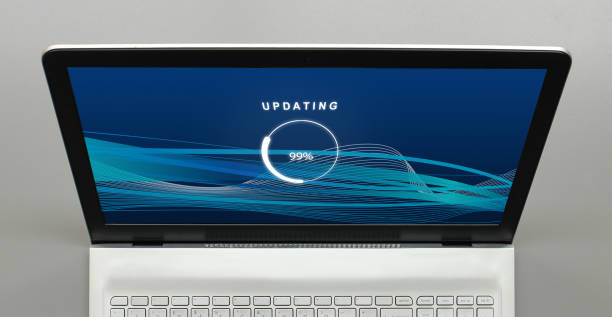
The BIOS or UEFI firmware embedded in the motherboard plays a crucial role during boot by initializing components like the CPU, RAM, and storage. It acts as a low-level interface between the OS and hardware. The firmware settings exposed in the BIOS setup utility let you tweak settings related to overclocking, security, boot order, power management, and more.
Updating to the latest UEFI firmware revision from your laptop OEM can bring bug fixes, compatibility for new CPUs and peripherals, and performance improvements. Firmware designed for particular laptop motherboard models adds top-level control over the hardware.
Conclusion
Laptop motherboards pack processors, memory, ports, and electronic circuitry into a compact space suitable for mobile computing. Key characteristics that set them apart from desktop PC motherboards include the integrated construction rather than expansion slots, limited upgrade capacity, power efficiency focused design, and components optimized for mobility. Considering your needs like CPU power, RAM capacity, battery life, and connectivity can help identify the best laptop motherboard when replacing or upgrading.
FAQs on Laptop Motherboard Characteristics
Q: Which technology provides laptops the ability to connect to the cellular network?
A: Mobile hotspots allow a laptop to connect to a cellular network and gain WAN access. Technologies like Bluetooth, infrared, and Wi-Fi provide only local wireless access.
Q: Which laptop component would be considered a field-replaceable unit (FRU)?
A: Components like the motherboard, display, keyboard, and touchpad are FRUs in a laptop. It means they require some technical skill to replace. RAM and batteries are customer-replaceable units (CRUs).
Q: What type of RAM modules are designed for laptops?
A: Laptops use small outline DIMMs (SODIMMs) due to space limitations. The notched design of SODIMMs prevents them from slipping into incorrect slots.
Q: Where are built-in microphones typically located on a laptop?
A: Integrated laptop microphones are above the display near embedded webcams. Also check along the top edges of the body above the keyboard or hinge.
Q: How do I remove RAM from my laptop?
- Carefully push outward on the retaining clips.
- align the RAM notch at a 45-degree angle
- gently press down to release, and pull it out.
- Attach an AC adapter first.
Q: Where is the integrated Wi-Fi antenna located in a laptop?
A: The Wi-Fi antenna is typically above the screen, connected to the wireless card via an antenna wire running along the display edges.
Q: What could be used with a laptop to read flash media?
A: A flash card reader that attaches via USB accesses content on memory cards from a laptop.
